WASMAI: News
Stunning "Feathers" Colors Shader!
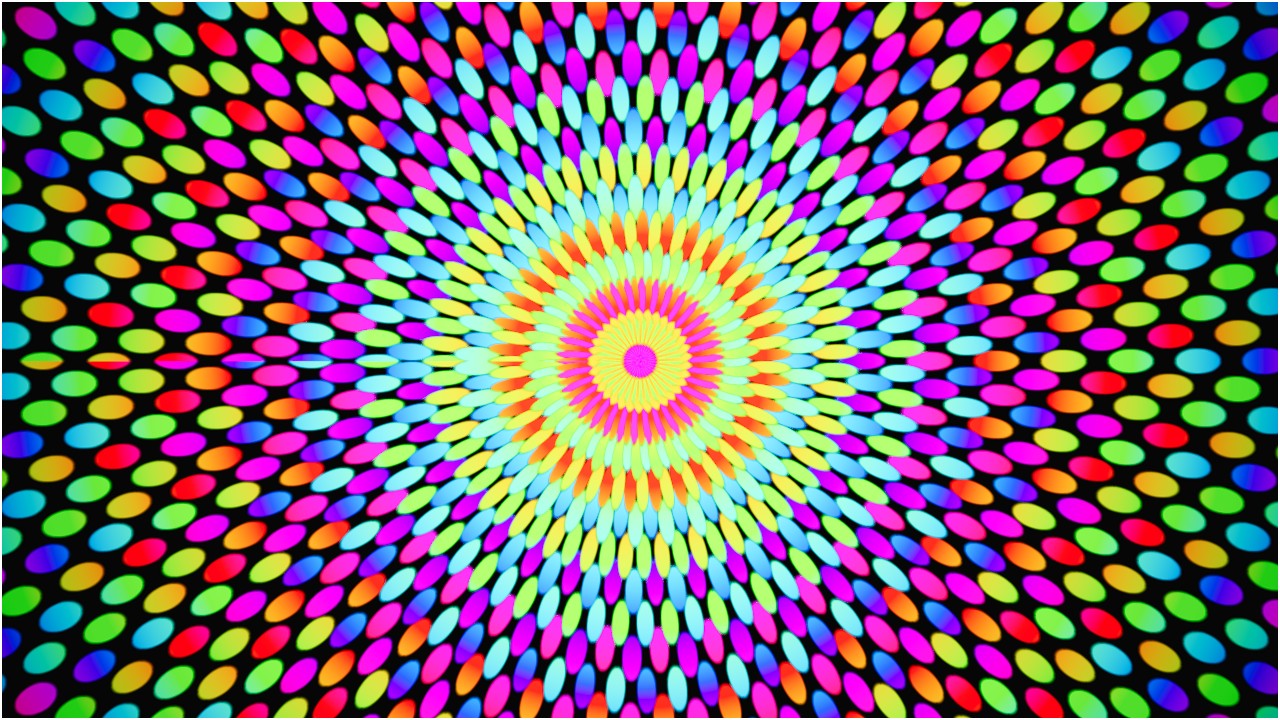
The shader offers exceptional flexibility and allows for unique and customizable feather effects with endless possibilities.
Speed
The Speed parameter controls the overall animation speed. You can create a slow, drifting effect or fast, dynamic movement, depending on your needs. The value ranges from -10.0 to 10.0, allowing you to reverse or accelerate the motion.
Alpha
The Alpha parameter defines the transparency of the shader. It allows for subtle blending with the background or full opacity, depending on the desired effect. Ranges from 0.0 (fully transparent) to 1.0 (fully opaque).
X Offset
The X Offset parameter shifts the UV coordinates along the X-axis. This offset can be used to create different movements or visual effects by translating the texture over time. Ranges from -2.0 to 2.0.
Y Offset
The Y Offset parameter shifts the UV coordinates along the Y-axis. Just like the X offset, it affects the position of the texture, allowing for more complex animation and movement. Ranges from -2.0 to 2.0.
Scale
The Scale parameter allows you to scale the UV coordinates, affecting the overall size of the feather pattern. This lets you zoom in or out on the visual effect. Ranges from 0.1 to 20.0.
Smoothstep Min
The Smoothstep Min parameter adjusts the minimum value for smooth transitions within the shader. It helps to control how sharp or soft the transitions are between different visual elements. Ranges from 0.01 to 0.2.
Smoothstep Max
The Smoothstep Max parameter defines the maximum value for smooth transitions. It works in conjunction with the Smoothstep Min value to control how smooth the transitions are between visual elements. Ranges from -1.0 to 2.0.
R Offset
The R Offset parameter shifts the "r" component, which affects the smoothness of transitions. This can help create a more fluid or sharp effect in the animation. Ranges from 0.0 to 1.0.
Saturation
The Saturation parameter adjusts the color intensity. A value of 1.0 represents normal saturation, while values closer to 0.0 desaturate the colors, making them grayscale. The range is from 0.0 to 2.0.
Vector Color Red
The Color Red parameter adjusts the red component of the color output. This can be used to create warm or cool tones depending on your color palette. Ranges from -100.0 to 100.0.
Vector Color Green
The Color Green parameter adjusts the green component of the color output. Use it to fine-tune the overall balance of colors in your shader. Ranges from -100.0 to 100.0.
Vector Color Blue
The Color Blue parameter adjusts the blue component of the color output. Similar to the red and green components, this parameter helps you balance the overall look of the effect. Ranges from -100.0 to 100.0.
Length Scale
The Length Scale parameter controls the scaling factor applied to the length function, which affects the overall transformation of the UV coordinates. It is used to modify the size of the effect's pattern. Ranges from 0.0 to 5.0.
Atan Factor
The Atan Factor parameter adjusts the scaling factor for the atan() function. This function calculates the arctangent of the given values and this factor influences how the angle is modified in the shader. By default, it is set to 4.777, and ranges from 0.0 to 10.0.
Shader Variations
Depending on your project needs, you can choose from these shader versions:
- With Culling: Optimizes rendering by discarding hidden surfaces.
- Without Culling: Ensures all surfaces are rendered, ideal for complex compositions.
- Wireframe with Culling: Displays the cloud effect as a wireframe while optimizing hidden surfaces.
- Wireframe without Culling: Provides a full wireframe view without skipping any surfaces.